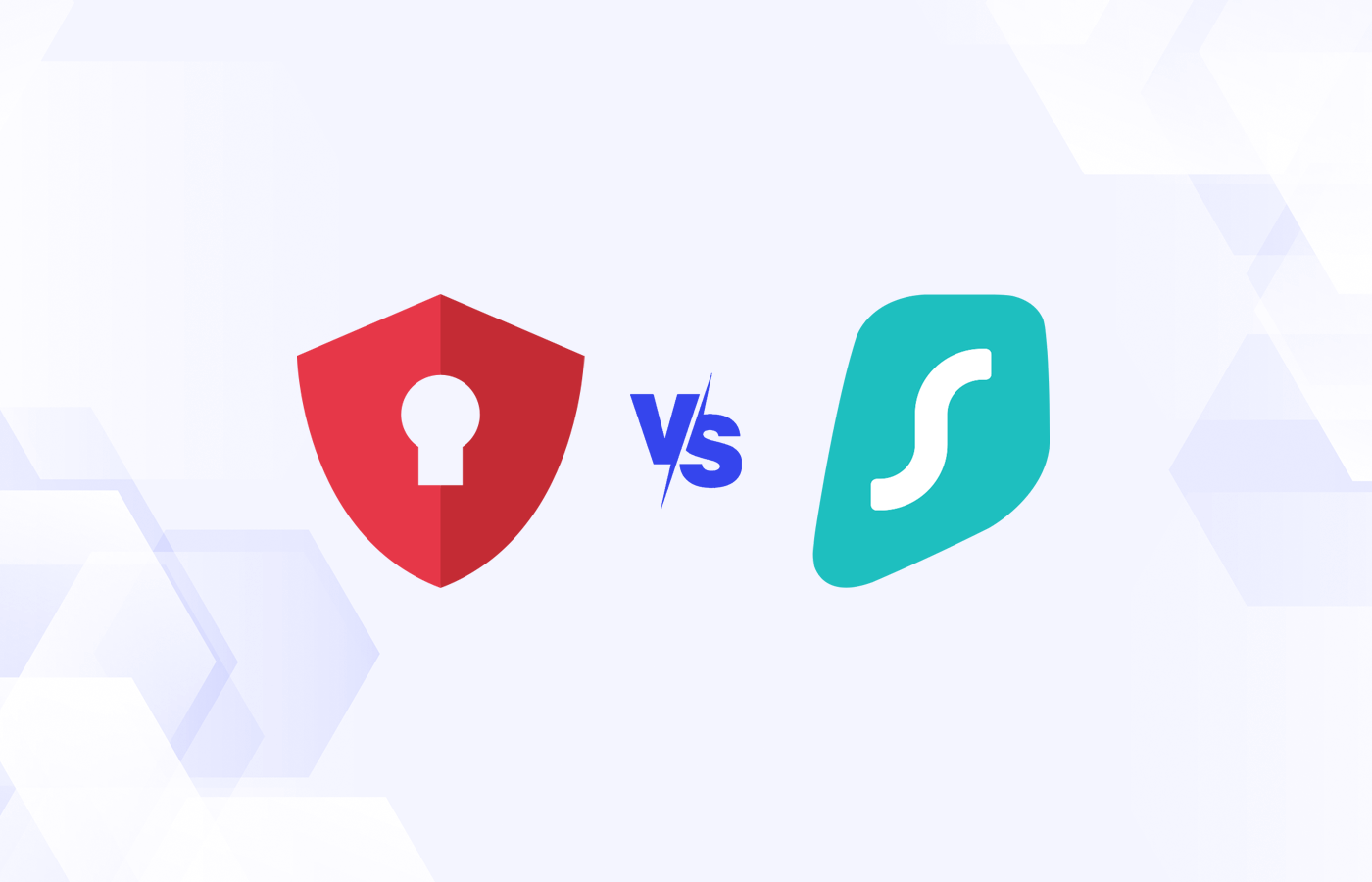Remote access software can help you securely connect to your devices from wherever you may be. This can be helpful for both employees on the go and IT professionals trying to fix a coworker’s computer struggles while several hundred miles apart. This can be great for companies that employ many remote workers and want to secure their IT environment better.
I looked at industry-leading remote access software products and selected five of the best, based on their features, pros, and cons, to ensure you can choose the one that most fits your team and their needs.
Before we get to the main list, here’s a table of our top picks, alongside pricing and essential features like multi-factor authentication and secure file transfer.
| Provider | Starting Price | Notable Features |
|---|---|---|
| RustDesk | $19.90 per month | File transfer, access controls, audit logs |
| Zoho Assist | $10 per technician per month | File transfer, Android/iOS device controls, multi-factor authentication |
| BeyondTrust | Not publicly available | Custom integrations, auditing and compliance logs, access privilege management |
| Connectwise ScreenConnect | $28 per month for 1 license | VOIP audio during support sessions, remote printing, remote diagnostics toolkit |
| RemotePC | $74.62 per year for the first year | Personal key passwords, access via browser, remote reboot |
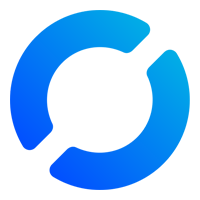
RustDesk
Overall Rating
3.5/5
Pricing
5/5
Core Features
3/5
Additional Features
2/5
Ease of Use
5/5
Customer Support
1/5
Trustworthiness
3/5
RustDesk is an open-source remote access platform developed by Singaporean company Purslane Ltd. The app contains many of the features you’d expect from this sort of software, such as file transfer, access controls, and audit logs, and is available on all major platforms. It boasts a simple, user-friendly interface and some of the lowest impact on device performance of the products I looked at.
The main downsides of the product are a lack of traditional customer support options and some key features. In particular, its two-factor authentication (2FA) options are limited to email verification or using a 3rd-party authenticator app like Microsoft Authenticator. In terms of customer support options, RustDesk largely relies on email support and the platform’s Discord server and GitHub page. While these options can be beneficial, they might in some cases be lacking in speed or technical know-how.
While there is a free version, its limited features make it less than ideal for business use. Thankfully, RustDesk offers a multi-license Pro Plan with sliding-scale customization, allowing companies to cover 10-500 licensed users and 100-5000 devices off one plan. This Pro Plan starts at $19.90 per month but can hit $999.90 monthly, depending on how many users you need to cover. There’s also an individual plan at $9.90 per month, but it only covers one licensed user and can’t be scaled up like the pro plan. Larger plans are available, but you’ll need to contact RustDesk’s sales team directly for that information.
Pros
Cons
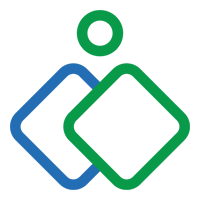
Zoho Assist
Overall Rating
3/5
Pricing
5/5
Core Features
5/5
Additional Features
4/5
Ease of Use
3/5
Customer Support
1/5
Trustworthiness
2/5
Part of the Zoho family of software products, Zoho Assist offers a nice suite of features and integrations for businesses looking for a remote access solution to enhance their network security. Notable features include controlling iOS and Android devices, file transfer, and unattended remote access. Some of the integrations I liked the most included Slack, Google Suite, and Service Now.
Zoho Assist’s UI is cluttered and can be difficult to parse at first, which isn’t great for ease of use. Users have also reported lag when trying to communicate between devices. The customer support options are also unideal. Email support is the only option, with no direct phone call support. This can mean that if you need to troubleshoot Zoho Assist, it might be a full business day before you get a response.
Zoho Assist has a free version, but its limited functionality makes it unideal for scalable business use. In terms of pricing, Zoho Assist is fairly affordable, with its Remote Support Standard tier starting at $10 per technician per month for a yearly subscription. For Unattended Access, its Standard tier starts at $10 per 25 unattended computers per month for a yearly subscription. If you’re not satisfied with the platform, the company does offer a 45-day money-back guarantee for annual subscriptions.
Pros
Cons
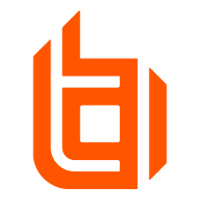
BeyondTrust
Overall Rating
3.5/5
Pricing
1/5
Core Features
5/5
Additional Features
5/5
Ease of Use
3/5
Customer Support
4/5
Trustworthiness
4/5
BeyondTrust’s Remote Support tool gets solid reviews from users, citing its ability to integrate well into an existing IT environment and its ability to reduce response times for IT professionals trying to remotely troubleshoot their colleagues’ technical woes. Its reliability was also highlighted as a mark in its favor, and it boasts many of the features you could want out of a remote access solution, including unattended access, comprehensive logs for auditing and compliance, and the ability to create custom integration for your business’s other tools and platforms via its open API.
In terms of drawbacks, users have reported BeyondTrust to be very expensive and complicated. This is fine if you’re an enterprise-level company looking for a remote access solution, but I’d suggest that SMBs look elsewhere for a more affordable, less complex product.
BeyondTrust’s pricing is not publicly available on its website, instead requiring interested clients contact their sales team directly to get a quote and details about pricing. You can also contact the company to get a free trial. Although it’s understandable that a B2B solution like this would likely require bespoke pricing, the lack of even a starting rate is disappointing to see, as it becomes more difficult to evaluate BeyondTrust’s affordability for businesses on a budget.
Pros
Cons
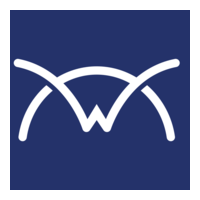
Connectwise ScreenConnect
Overall Rating
2.5/5
Pricing
2/5
Core Features
4/5
Additional Features
4/5
Ease of Use
4/5
Customer Support
4/5
Trustworthiness
1/5
Connectwise boasts a variety of software solutions for businesses, but its ScreenConnect service is the one I’m looking at for this article. It’s a remote access platform like the others I’ve looked at with a nice collection of features that work well in most types of network security. It has all the main ones you’d want from a remote access solution, like file transfer and remote printing, and the more expensive the subscription plan you purchase, the more features get piled on top, including VOIP audio during support sessions and a remote diagnostics toolkit to manage software and processes on remote devices.
It’s those pricing tiers where Connectwise kind of falters, however. Even its base subscription tier, as limited as it is, is fairly expensive, and it only gets more so as you move up the tiers. The subscription plan options listed on its website can also be a little difficult to parse and took me a couple reads before I fully understood them. The base plan also doesn’t include the ability to remotely access remote devices, requiring you to shell out extra for what should be a base-level feature for a business-focused remote access solution. Some users have also reported performance issues with the service, noting slowdown on their machines while it was running.
In February 2024, Connectwise was also hit by hackers exploiting two major security vulnerabilities. While the company patched these vulnerabilities fairly quickly, cybersecurity researchers from several firms, including Huntress, found that these exploits had been used on a large scale by hackers like the LockBit ransomware gang to deploy malware on client devices. While these exploits seem to have been fixed up, I’d personally recommend holding off on giving Connectwise a try for the foreseeable future.
Connectwise ScreenConnect has 4 different subscription plans: Remote Support One, Remote Support Standard, Remote Support Premium, and Remote Unattended Access. Remote Support One is a single license for 1 technician to operate 1 remote support session for $28 per month for an annual subscription.
Remote Support Standard costs $43 per technician per month on an annual plan and allows 1 technician to operate up to 3 remote support sessions at once, alongside additional features like mobile device support.
Remote Support Premium allows 1 technician to operate up to 10 simultaneous sessions and costs $53 per technician per month on an annual subscription. Unattended Access exclusively gives you unattended remote access with few other features and offers unlimited sessions for up to 25 technicians at $31 per month on the annual plan. If you have more than 25 technicians, volume-based pricing is available for Unattended Access for up to 2,500 technicians.
Pros
Cons
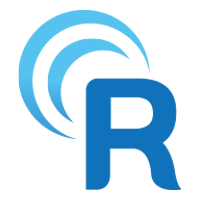
RemotePC
Overall Rating
4/5
Pricing
5/5
Core Features
4/5
Additional Features
3/5
Ease of Use
3/5
Customer Support
4/5
Trustworthiness
4/5
RemotePC is a remote access solution that works especially well on Windows devices. It has many of the features you’d want out of a platform like this, including file transfer, access via browser, and security features like the Personal Key, a password set by the user for their computer that is only saved on the computer and not any RemotePC servers. The service performs especially well on Windows PCs, according to some users, and is easy to set up and use.
In terms of cons, RemotePC has a few. Its mobile apps, while they work well enough, have had some performance problems when compared to the fairly-stable performance of the PC platform. On top of that, there can be some stability issues after the first couple uses, according to some reviews. In the worst cases, users were completely unable to get the service to work.
Finally, while you can access video and audio chat on RemotePC, you have to use the RemotePC Meeting client that comes with a subscription. This adds an extra step to a process that probably doesn’t need any more steps, since you’ll most often be using this when your computer is experiencing technical difficulties.
RemotePC has 5 subscription tiers, each of which comes complete with a 7-day free trial. Two of these are for consumer use, with the rest being targeted at businesses. RemotePC SOHO is the smallest business tier with unlimited user licenses and remote access to 10 computers. It starts at $74.62 per year for the first year and costs $99.50 per year in subsequent years.
RemotePC Team starts at $224.62 per year for the first year and $299.50 per year in subsequent years. It bumps the number of accessible computers up to 50, alongside providing additional features like on-demand remote support. RemotePC Enterprise is the highest business tier and increases the number of accessible computers to 100, as well as giving businesses the ability to set roles and access permissions for users.
It starts at $449.62 per year for the first year and costs $599.50 in subsequent years. Scalable pricing for additional computers is also available for all tiers.
Pros
Cons
Risks of Using Remote Access Software
While any good remote access software should come packed with security features like multi-factor authentication, no security tool is 100% safe, and there are risks to using this type of software.
The primary risk is that any remote access solution your company ends up adopting will become a massive point of failure in the event of a breach. While remote access can be extremely helpful in day-to-day IT and business operations, that sort of connection to other devices, in many cases without even needing the device’s owner to be present, can also be used by hackers to get a near-unimpeded view of your business’s sensitive data.
This level of access can be problematic. In June 2023, the Cybersecurity and Infrastructure Security Agency (CISA) published, alongside other security agencies, a guide on how to secure remote access software and listed other potential vulnerabilities created by these tools. In particular, one risk is that these services can often be used by hackers to bypass many of the security measures an individual or business might have in place, such as an antivirus, a firewall, or software management control policies.
They can do all this while also not requiring much work on the hacker’s end, such as forcing them to create custom malware. The CISA guide even draws a direct parallel to the legitimate use of remote access software by IT professionals and the use of remote access Trojan malware by hackers.
Although using a remote access solution can be enticing to many businesses and for many use cases, businesses and the IT experts they employ need to maintain vigilance and solid security policies when implementing and using these tools. The CISA guide recommends, among other things, implementing zero-trust security models and solutions, as well as user training programs to help employees become better able to spot phishing and other social engineering attacks.
How Can I Access Another Computer Remotely for Free?
There are a few different ways to access another computer for free. Several of the providers I listed above have free versions, and video conferencing apps like Zoom can have features that can allow for remote access as long as the other user is present. If you’re using Windows devices, Microsoft has a proprietary remote desktop client that works well with its remote desktop protocol that is also free. Regardless of what you end up picking however, it’s important to take steps to ensure a secure remote connection before using any of these products.
Alternatives to Remote Access Software
While remote access software is great for some teams, others might not need a long-term solution. Zoom and other video conferencing apps let you control another user’s screen while they are using the screen share feature, and in some cases, this might be enough to meet your needs.
This is fine if you don’t require unattended access, as both parties will need to be on the call in order for these features to work. Using Zoom or another video conferencing platform for this purpose also brings with it more lag than remote access solutions tend to.
Windows QuickAssist is also a viable alternative if both users have PCs and Microsoft accounts, though it might lack some of the features you’d want out of a remote access solution.
Bottom Line: Remote Access Software Can Help Secure Your IT Ecosystem
With the rise of remote work, companies’ IT departments have faced a challenge regarding how to safely handle providing technical support to remote employees. One of the most effective tools for this has been remote access software. These solutions allow IT experts to securely access employee devices to better diagnose and resolve any issues that might be plaguing the user. However, this software can have some risks if not properly implemented. As such, it’s important to utilize best practices when setting up and operating remote access solutions.